If you have recently switched to the premium version of DUH & just noticed that your device keeps shutting off the accessibility service, try to disable each new feature you enabled after switching to see if that fixes the issue. (** Screenshot feature is the most notable feature that will cause your accessibility service to stop working.)
Accessibility service shortcut:
The second most common reason for this is that you have enabled the accessibility shortcut when you enabled accessibility services and the service is being turned off by accident. Go back to your accessibility screen and make sure the accessibility shortcut is to the off position. (left)
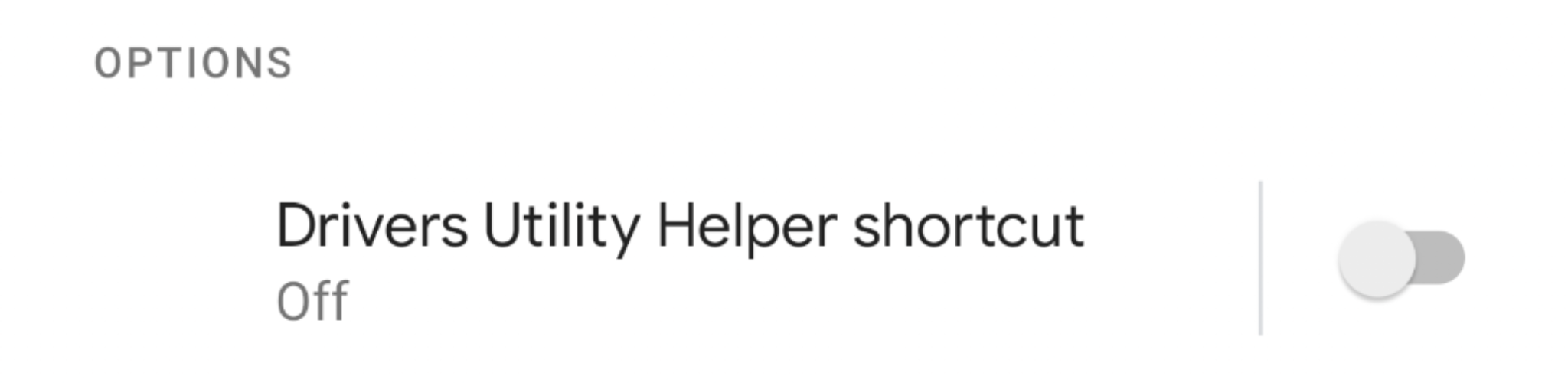
Xiamoi devices might also need to disable the MIUI optimization under developer options. Once you find your MIUI optimization make sure the switch is to the off position. (left)
Xiamoi devices (or devices that use MIUI) may also need to whitelist the app for auto start. You should be able to find this under settings -> apps -> permission -> autostart and make sure the app is listed there.
While not wide-spread, some Android devices experience issues where the Accessibility services that allow apps to "talk" to each other in the background keeps shutting off intermittently.
This is a bug within Android itself and impacts any apps that use Accessibility services to perform specialized tasks - not just the Drivers Utility Helper app.
The most common reasons for shutting down your device are:
- Google playstore/services were updated
- The device had a software update
- The device ran low on battery
- The device ran low on memory
- The Drivers Utility Helper app updated
- The device ran clean-up and disabled the service
- There was a crash from the app and the service could not be restarted (Try to disable the screenshot function if enabled & see if it continues)
So while we can’t fix the bug in Android’s code, if you have one of the affected devices and have noticed that the DUH accessibility occasionally disables itself, the solution below typically fixes the problem.
Step 1: Reenable accessibility services on your device
- On your device, open Settings > Accessibility > (installed services if there)
- Scroll until you find Drivers Utility Helper.
- Toggle Accessibility to Off and then On again (it may show as on but be disabled).
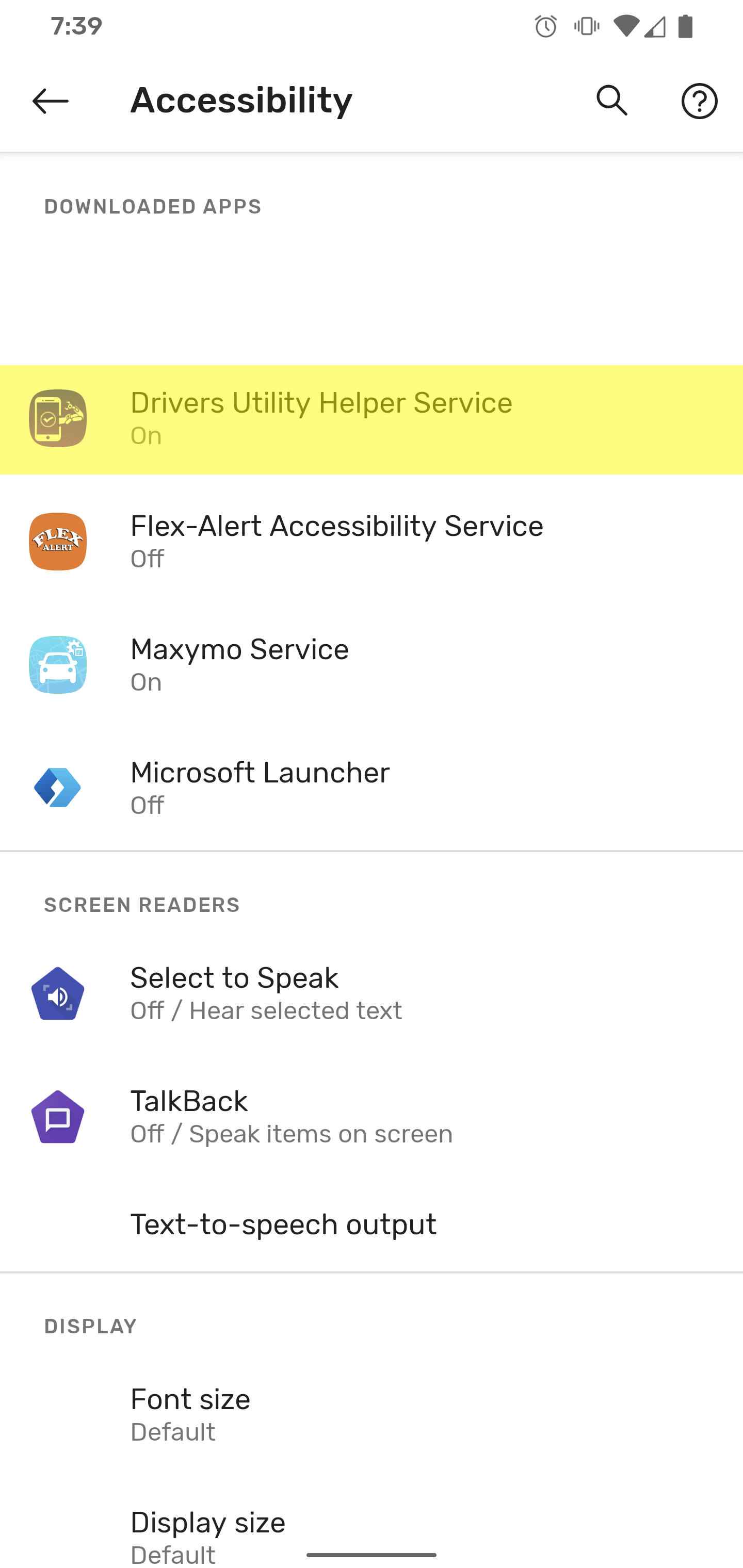 |
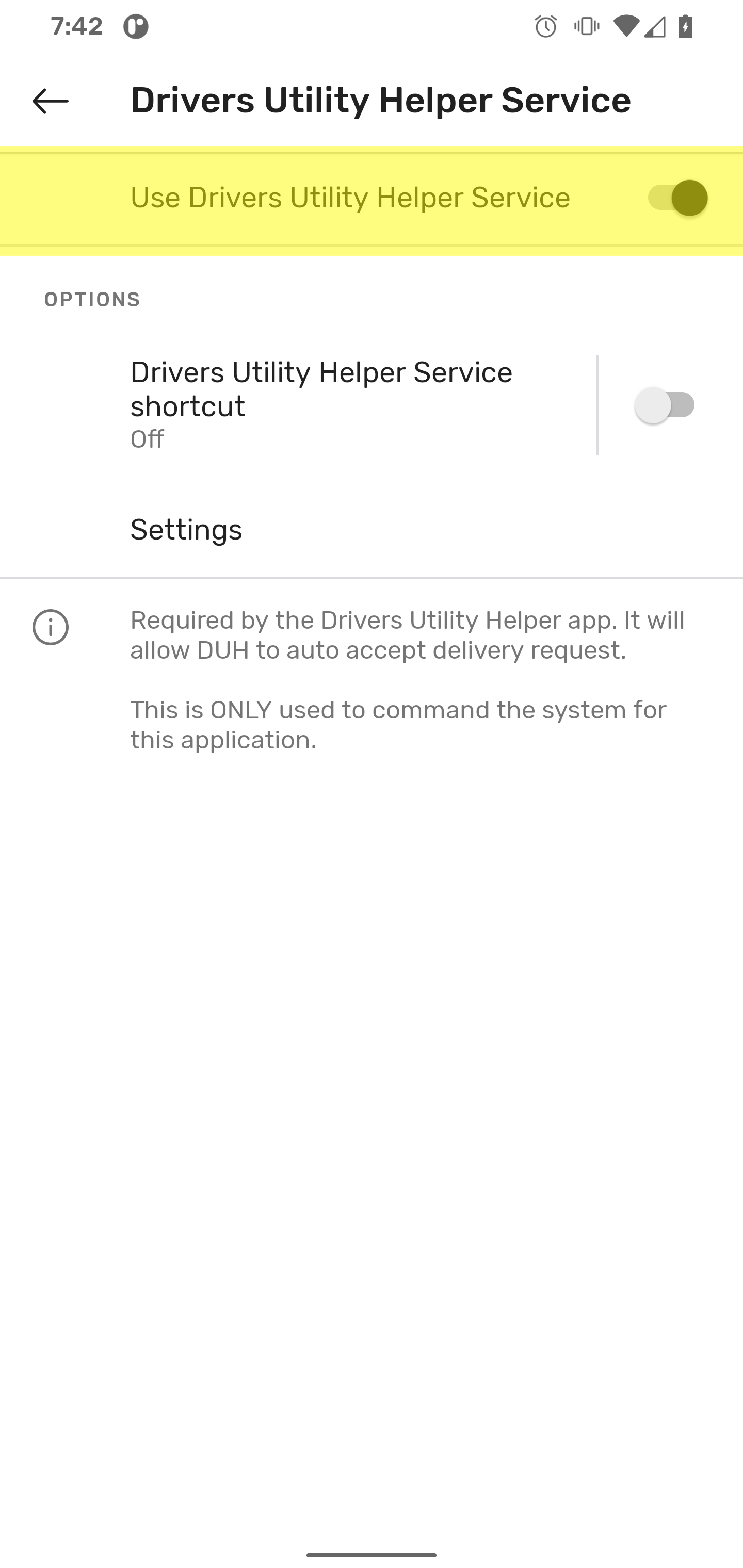 |
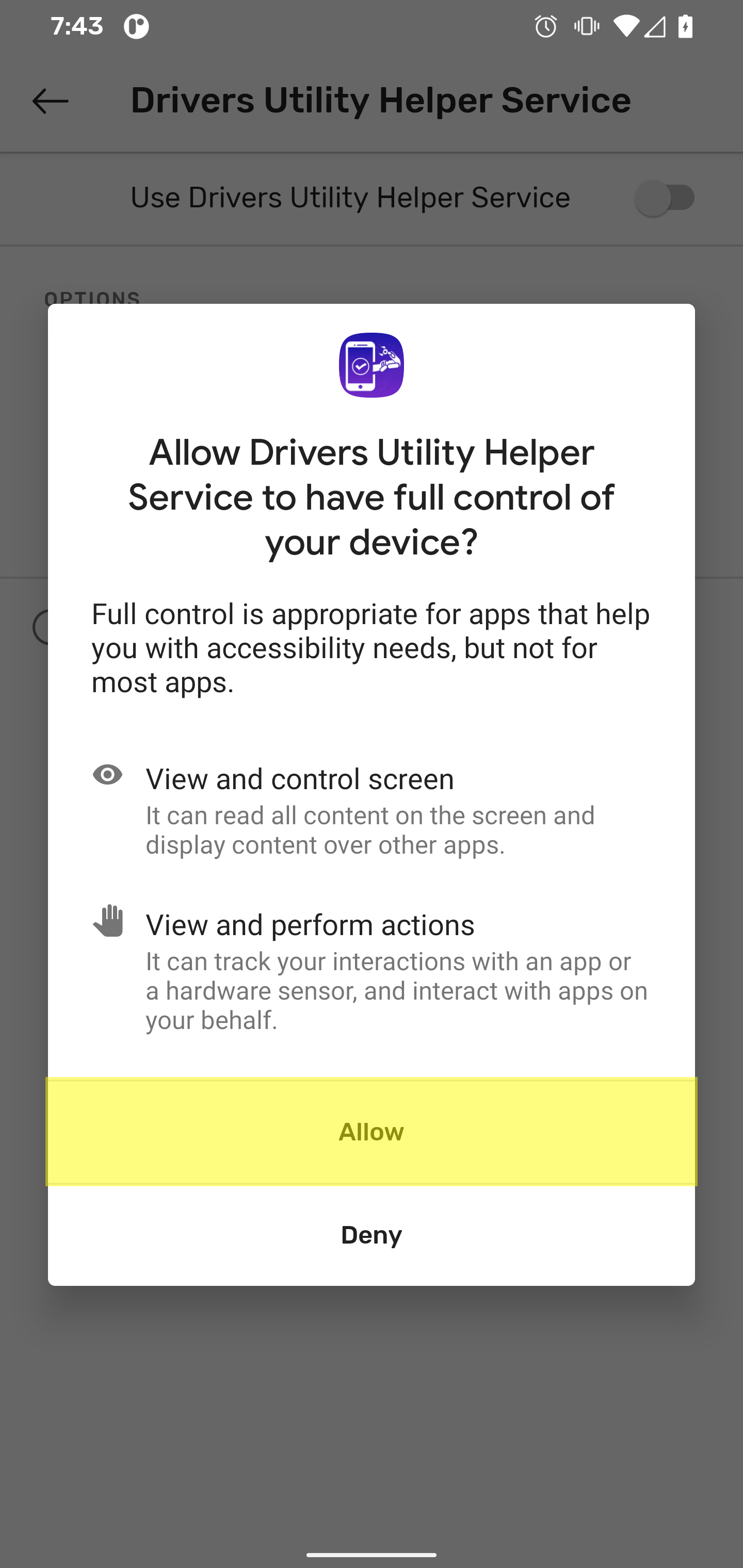 |
Step 2: Optimize your device
- Check for Google playstore updates before going online
- Disable any application manager apps (IE apps that kill other apps)
- Disable android battery optimization for DUH
- Lower end devices should minimize the amount of apps you have open at one time and try to limit it to only gig apps and GPS apps.
- Reboot your device before going online
- DO NOT enable the shortcut
Although these options will help and assist, there is no guarantee that your device will not shut off the service and hopefully Google will fix it in a future update.